Inventory Location Codes Window
The Inventory Location Codes window allows you to create and manage inventory locations at your institution.
 Inventory Location Codes - About Inventory Location Codes - About
An inventory location stores product that may be required at that location or stores it until it is sent out to fill internal orders for other locations.
There are four possible location types in the Inventory module:
-
Warehouse: Your institution’s main repository.
This location sends external order requests and receives stock from external vendors. Receivers working here send out stock to fill internal orders.
Note: Depending on the size of your institution, you may need multiple warehouses.
-
Store: A smaller location within the institution.
These locations send internal order requests to the main warehouse to replenish their stock or receive items transferred from other stores throughout the institution.
Note: If using a decentralized system, stores may also send external order requests.
-
Cart: A small, mobile location within the institution used to transfer products between stores and warehouses.
-
Other: This type is used when a location doesn’t fit into an existing category.
 Inventory Location Codes - Field Definitions Inventory Location Codes - Field Definitions
| Code
|
A text field that indicates the code that identifies the inventory location.
|
| Inactive
|
A check box that, when selected, indicates the location is inactive and not in use.
|
| Description
|
A text field that describes the inventory location.
|
| Type
|
A drop-down list that indicates the type of location:
- Warehouse: A main repository at your institution. These locations send external order requests and receive stock from external vendors. Receivers working here send out stock to fill internal orders.
- Store: A smaller location within your institution. These locations send internal order requests to the main warehouse to replenish their stock or receive items transferred from other stores throughout the institution.
- Cart: A small, mobile location within the institution used to transfer products between stores and warehouses.
- Other: This type is used when a location doesn’t suit an existing category.
|
| Bar Code
|
A text field that stores the bar code for the location.
Note: This field is enabled when the Type drop-down list is set to Cart or Other.
|
Products at Location Window
(Maintenance > Inventory > Inventory Location Codes)
A location product list is a record of all the products that must remain stocked at a location to keep it fully functional.
You can manage a location product list for each eligible location. These lists help users keep track of required inventory stock and order the required products on schedule.
Note: Cart locations cannot have a product list.
Tip: Each time you add a new product to axiUm, you should add it to the relevant location product lists that will require it.
The Products at Location window allows you to manage the product list for a location. It displays when you open the Inventory Location Codes window, select a listed location and click the Product Locations ( ) icon. ) icon.
 Products at Location - Field Definitions Products at Location - Field Definitions
| Location
|
A disabled field that indicates the selected inventory location.
|
| Type
|
A drop-down list that indicates which Product Type filters the items in the Products and Products at Location lists.
|
| Stocked
|
A check box that, when selected (and applied using the Set button), indicates the selected product(s) are kept stocked at this location.
|
| Real-time Tracking
|
A check box that, when selected (and applied using the Set button), indicates the selected product(s) are tracked in real-time and are not manually counted at this location.
|
| Can be ordered from this location
|
A check box that, when selected (and applied using the Set button), indicates the selected product(s) can be ordered from this location by another location within your institution.
|
 Products at Location - Tasks Products at Location - Tasks
| Add Products to List
|
- Select one or more items from the Products list.
-
Click > to add the product to the Products at Location list.
Note: The Stocked, Real-time tracking, and Can be ordered from this locationfields are set based on the default values specified in the Product / Location Defaults window.
|
| Remove Products from List
|
- Select one or more items from the Products at Location list.
-
Click the < button to remove the product from the list.
|
| Set Product / Location Information (for Selected Location)
|
- Select one or more listed entries.
Tip: Use the Select All and Deselect All buttons to quickly select or deselect entries.
- Modify the Stocked, Real-time tracking, and Can be ordered from this location check boxes as necessary and click the corresponding Set button to update the selected items.
|
| Modify Additional Product Information (for any Location)
|
- Select a listed entry and click the Edit button to display the Product / Location Information window.
- Make any necessary changes and close the window.
|
Product / Location Information Window
(Maintenance > Inventory > Inventory Location Codes > Products at Location)
The Products / Location Information window allows you to manage additional details regarding products at different locations and also allows you to set default product information. It displays when you open the Products at Location window, select a listed product and click the Edit button.
 Product / Location Information - Field Definitions Product / Location Information - Field Definitions
| Category / Product
|
Disabled fields that indicate the selected product and category.
|
| Location
|
A drop-down list that indicates the location that the settings apply to.
|
| BIN
|
A text field that indicates the BIN (the exact storage location in specified location).
|
| Min. needed
|
A text field that indicates the minimum number of units needed to run the location.
|
| Max. needed
|
A text field that indicates the maximum number of units needed for the location.
|
| Re-order point
|
A text field that indicates when a user should place an order for more product. |
| Min. to order
|
A text field that indicates the smallest amount that can be ordered. |
| Standard order
|
A text field that indicates the amount to order under regular circumstances. |
| Balance
|
A disabled field that indicates the current number of units in the location. |
| Last Count
|
A disabled field that indicates the number of units at the time of the last physical count. |
| Inactive
|
A check box that, when selected, indicates the location is inactive and not in use. |
| Stocked
|
A check box that, when selected, indicates the product should be kept in stock at this location. |
| Real-time tracking
|
A check box that, when selected, indicates the product tracked in real-time at the location and is not manually counted. |
| Can be ordered from this location
|
A check box that, when selected, indicates that other locations can order this product from this location. |
Product / Location Defaults Window
(Maintenance > Inventory > Inventory Location Codes > Products at Location > Product / Location Information)
The Product / Location Defaults window allows you to configure optional default values for product location records. It displays when you open the Product / Location Information window and click the Defaults... button.
 Product / Location Defaults - Field Definitions Product / Location Defaults - Field Definitions
| Category / Product
|
Disabled fields that indicate the selected product and category.
|
| Min. needed
|
A text field that indicates the minimum number of units needed to run at a location.
|
| Max. needed
|
A text field that indicates the maximum number of units needed for a location.
|
| Re-order point
|
A text field that indicates when a user should place an order for more product. |
| Min. to order
|
A text field that indicates the smallest amount that can be ordered. |
| Standard order
|
A text field that indicates the amount to order under regular circumstances. |
| Stocked
|
A check box that, when selected, indicates the product should be kept in stock at a location. |
| Real-time tracking
|
A check box that, when selected, indicates the product tracked in real-time at a location and is not manually counted. |
| Can be ordered from this location
|
A check box that, when selected, indicates that other locations can order this product from the location. |
 Product / Location Defaults - Tasks Product / Location Defaults - Tasks
| Add Product / Location Defaults
|
- Complete the fields as necessary and click OK.
|
| Edit Product / Location Defaults
|
- Modify the fields as necessary and click OK.
|
Inventory & Dispensary Location Links Window
(Maintenance > Inventory > Inventory Location Codes)
The Inventory & Dispensary Location Links window allows you to link your dispensaries to your inventory store locations as part of the Dispensary / Inventory modules integration. It displays when you open the Inventory Location Codes window, select a listed location and click the Link to Dispensary Location ( ) icon. ) icon.
Once the correct inventory stores and dispensaries are linked, each time a sundry item is checked out via the Dispensary module, the product level decreases automatically in the linked inventory store. This allows Inventory users to then make orders to re-stock products as necessary.
 Inventory & Dispensary Location Links - Tasks Inventory & Dispensary Location Links - Tasks
| Link Inventory & Dispensary Locations
|
-
Under Inventory Locations, select a listed location to review the available dispensaries and any linked dispensaries.
Note: Inactive locations display in gray.
-
Under Dispensary Locations, select a listed location and click the ( ) button to move to the Linked Dispensary Locations area. ) button to move to the Linked Dispensary Locations area.
Tip: You can also double-click a dispensary to move it.
Note: Depending on your institution’s setup, an inventory store that provides stock to several dispensaries can be linked to multiple dispensaries. However, each dispensary can only be linked to a single inventory store.
Example: The Clinic 1 inventory store can be linked to the Main and Clinic 1 dispensaries. However, the Clinic 1 dispensary cannot be linked to both the Clinic 1 and Ortho inventory stores.
|
| Unlink Inventory & Dispensary Locations
|
-
Under Inventory Locations, select a listed location to review the available dispensaries and any linked dispensaries.
Note: Inactive locations display in gray.
-
Under Linked Dispensary Locations, select a listed location and click the ( ) button to move to the Dispensary Locations area. ) button to move to the Dispensary Locations area.
Tip: You can also double-click a dispensary to remove it.
|
Product / Location Information - Tasks
|

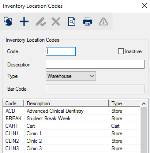
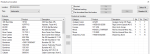
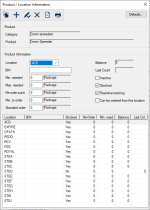
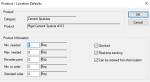
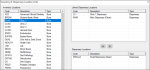
 ) button to move to the Linked Dispensary Locations area.
) button to move to the Linked Dispensary Locations area. ) button to move to the Dispensary Locations area.
) button to move to the Dispensary Locations area.